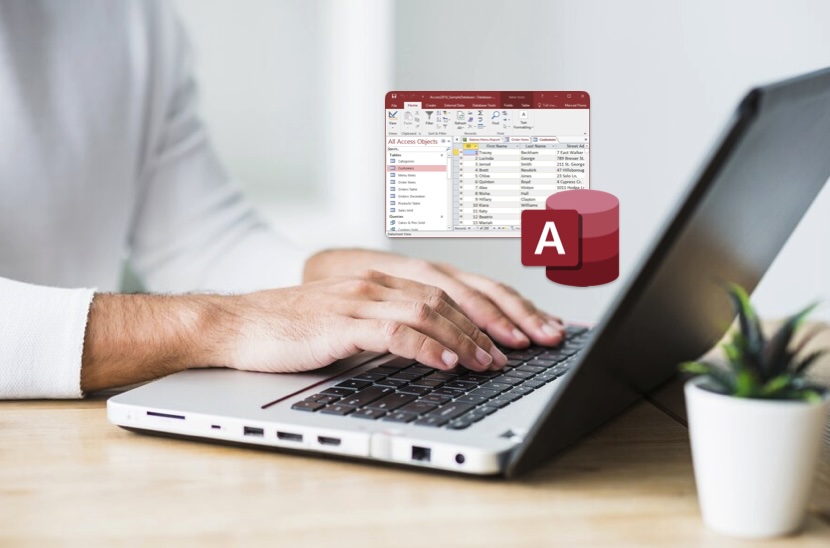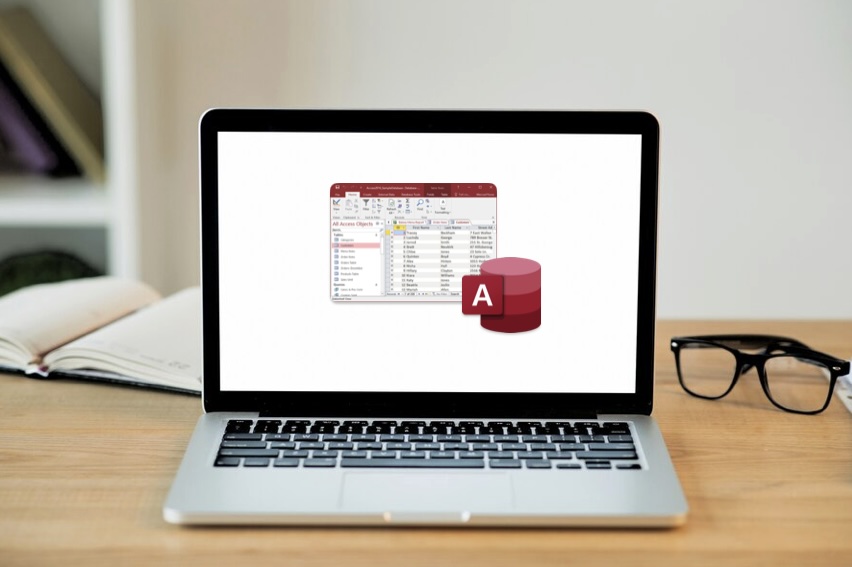Efficiently managing databases is made possible with the use of Microsoft Access – a powerful tool that enables storing, organizing and manipulating data. Tables in MS Access are equipped with validation rules which ascertain precise conditions for data acceptance into the database, thereby reinforcing accuracy and reliability. This article delves into explaining the importance of validation rules in maintaining data integrity while also providing insights on their implementation within MS Access.
What is a Validation Rule in MS Access?
Validation rules in MS Access refer to an expression or criterion that limits the kinds of data allowed in a table field. These are established within the design view of a respective table and must be met whenever users make modifications or additions to records. Whenever data entered fails validation, MS access will show an alert message; until it fulfills all requirement criteria specified by this rule, such information cannot get preserved accordingly. Examples reflecting different types of Validation Rules include:
Field Validation Rules
To ensure the accuracy and integrity of entered data, MS Access applies field validation rules to individual fields within a table. Such rules enforce certain criteria or conditions which must be met for data to qualify as valid. The following is an outline of how these validations are generally executed:
- Implementation: The table design view is where you define field validation rules for implementation.
- Scope: Each individual field may possess a customized validation rule to accommodate its distinct requirements.
- Enforcement: Enforcement of validation rules occurs when a user tries to create or edit records in MS Access. The program verifies that the information entered into each field meets its designated criteria.
- Error Handling: If the validation rule is not followed by the entered data, MS Access exhibits an error message and stops saving the record until it complies with all requirements of that particular rule.
Record Validation Rules
On the contrary, rules for validating records are applied to a collection of fields within one table record. Their purpose is to impose limitations or prerequisites that involve several fields as they uphold data accuracy at this level. This presents an outline of how these kinds of validation rules work:
- Scope: The scope of the record validation rules is restricted to a group of fields present in one table record.
- Complex Constraints: The purpose of complex constraints is to uphold conditions or limitations that pertain to the associations between various fields.
- Enforcement: MS Access assesses whether the data in a record satisfies all table-specific validation rules when a user endeavors to insert or alter it. This is known as enforcement.
- Error Handling: In case of violating any record validation rule, MS Access exhibits an error message and restricts the saving of that particular record until all specified criteria are met.
Setting Up a Validation Rule in MS Access

For maintaining data integrity in your MS Access database tables and preventing the entry of invalid information, it is necessary to establish a validation rule. This involves identifying specific criteria that must be met by the inputted data and indicating error messages to show if these conditions are not fulfilled. The following comprehensive instructions outline how you can configure a validation rule within MS Access:
Open Your Table in Design View
Open your table in Design View first in order to create a validation rule in MS Access. You will then have access to the characteristics of every field in the database, where particular rules can be set up for data integrity reasons.
- Go to the section labeled “Tables” in your MS Access database.
- Recognize and pick out the table on which you desire to execute the validation rule.
- To open the selected table for editing, right-click and select ‘Design View’ from the contextual menu to access Design View.
Select the Field to Validate
After entering the Design View of your table, you need to choose a particular field for validation. This process entails pinpointing where data integrity needs enforcement within that field – simply select the corresponding field and click on it, which will then highlight it as selected.
Enter the Validation Rule
Now that you have chosen the field, it is time to establish the validation rule dictating what criteria data must satisfy in order to be deemed valid. This regulation outlines the prerequisites necessary for determining whether or not information meets established standards of validity.
- Locate the ‘Validation Rule’ property in the Field Properties pane.
- Specify the condition that necessitates adherence of data, which could potentially incorporate distinct logical operators and functions tailored to specific validation necessities. As an instance:
- You can utilize >0 to guarantee that solely values surpassing zero are inserted.
- A way to limit the text length is by using Len([FieldName]) <= 50, which will restrict input to a maximum of 50 characters.
Specify a Validation Text
Along with the validation rule, it’s essential to provide a clear message that informs users when their input doesn’t meet the validation criteria. This helps users understand why their input was rejected.
- In the ‘Validation Text’ property, input a message to display when the data does not comply with the rule.
- Craft a message that clearly communicates the issue and guides users on how to rectify it.For instance:
- “Entry must be greater than zero.”
- “Text length should not exceed 50 characters.”
Save and Test the Validation Rule
Once you’ve defined the validation rule and specified the validation text, it’s time to save your changes and test the rule with sample data.
- Save the changes made to the table.
- Enter test data into the field to verify that the validation rule functions as expected.
- Ensure that valid data is accepted without any error messages, while invalid data triggers the specified validation text.
Examples of Common Validation Rules
Validation rules are essential components of data validation processes in various fields such as database management, software development, and data analysis. They help ensure data integrity, accuracy, and consistency by defining constraints that data must adhere to. Here, we’ll delve deeper into some common validation rules along with detailed examples:
Range Check
Range check validation ensures that numerical values fall within a specific range. This type of validation is crucial for preventing input errors and maintaining data quality. For instance, in a system where age is recorded, ensuring that the entered age falls within a reasonable range is imperative. Consider the following:
- Rule: Ensure that a numerical value falls within the range of 10 to 100.
- Example: Valid values: 15, 50, 95
- Invalid examples: -5, 105, 200
In scenarios like financial transactions, where amounts need to be within a certain range to be valid, range checks are indispensable. They prevent outliers and erroneous data from affecting calculations and analyses.
List Check
List check validation ensures that entries belong to a predefined list of options. This validation technique is highly effective in restricting input to a specified set of values, thereby minimizing the likelihood of errors. For example:
- Rule: Ensure that the entry is one of the following options: “Red”, “Blue”, “Green”.
- Examples: Valid entries: “Red”, “Blue”
- Invalid examples: “Yellow”, “Purple”, “Orange”
In scenarios like selecting a country from a dropdown menu on a website, list checks ensure that only valid options are chosen, preventing data inconsistencies and user frustration.
Date Range
Date range validation ensures that dates fall within a certain period. This validation type is particularly crucial in applications where date accuracy is paramount, such as scheduling and financial systems. Consider the following:
- Rule: Ensure that the date falls within the range of January 1, 2020, to December 31, 2020.
- Examples: Valid dates: January 15, 2020; October 30, 2020
- Invalid examples: December 5, 2019; February 25, 2021
In contexts like project management software, date range validations prevent users from scheduling tasks outside a specified timeframe, maintaining project coherence and timeline accuracy.
Conclusion
Understanding and implementing a validation rule in MS Access is crucial for anyone looking to ensure data accuracy and integrity in their databases. By following the guidelines and examples provided, users can effectively enforce data standards and improve the overall quality of their database systems.
Using validation rules effectively requires careful planning and understanding of the data needs of your organization. As databases become increasingly complex, the role of these rules becomes more critical in maintaining the order and reliability of the information stored. Remember, a well-implemented validation rule not only preserves the quality of your data but also enhances the functionality and reliability of your Access database.
FAQ
Without a validation rule, there is a higher risk of data corruption and entry errors, which can lead to inaccurate data analysis and decision-making.
Yes, validation rules can be set for date fields to ensure that the dates entered fall within a specific range or meet certain criteria.
To create a validation rule that limits entries to a list of items, you can use the In() function, like this: In(‘Item1’, ‘Item2’, ‘Item3’).