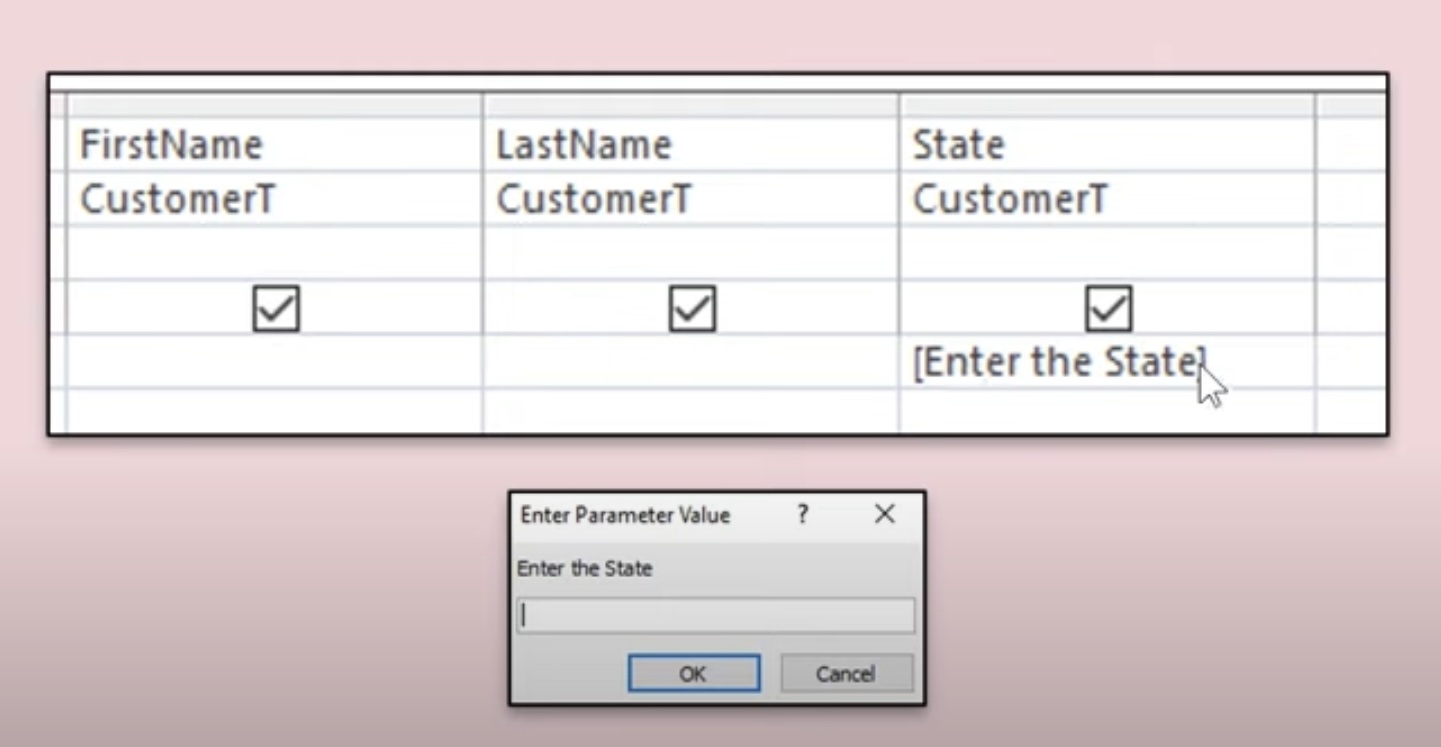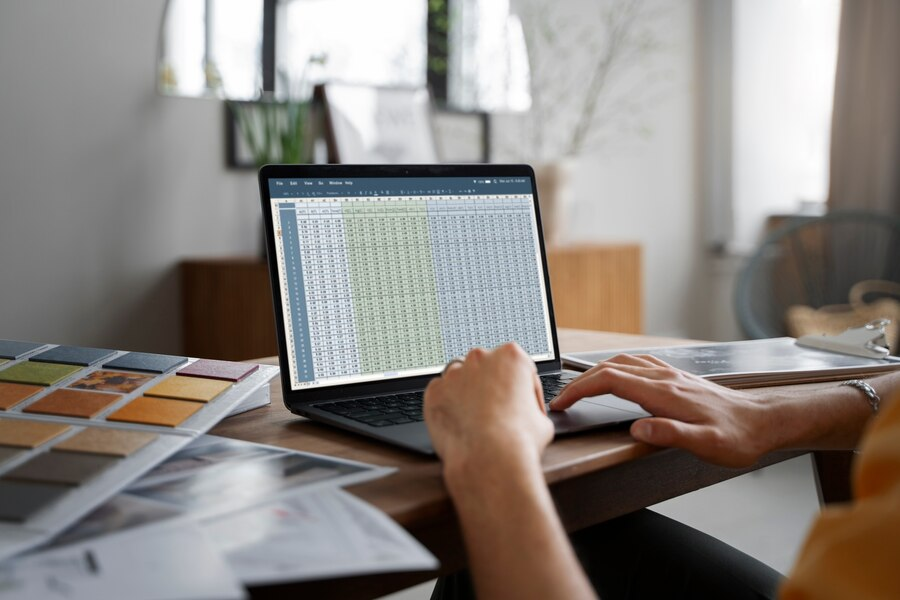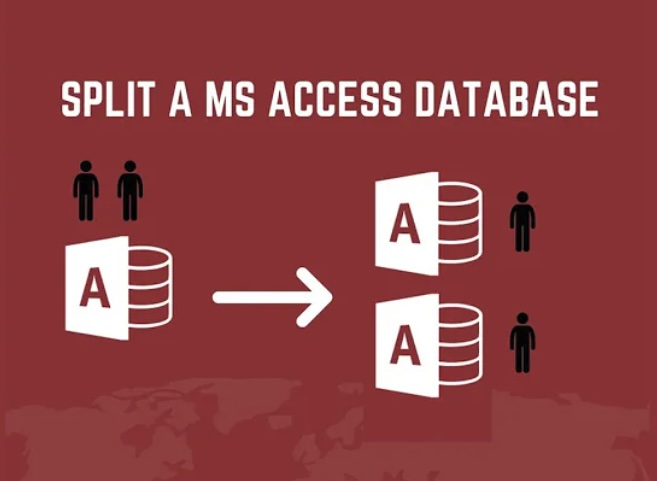Parameter queries in Microsoft Access are incredibly useful tools. They allow you to create dynamic queries, where the results are based on user input or other variables, enhancing the flexibility and functionality of your databases. In this article, we delve into how you can elevate your database skills by adding parameters to Access queries that use the UNION operator. Whether you’re a beginner or looking to polish your skills, this guide will help you understand and implement parameter query access efficiently.
What is a Parameter Query?
A parameter query in Access prompts the user to enter information, such as criteria or a range, to generate the query results. This makes the query versatile, as it can be used to filter data based on varying user inputs without the need to modify the query itself.
Why Combine Parameter Query Access with Union Queries?
Union queries combine results from two or more select queries into a single result set. Combining union queries with parameter query access amplifies their power, providing a more dynamic way to handle diverse data sets within a single query structure. This is especially useful for reports or data analyses where data from different tables or queries needs to be merged based on user-defined parameters.
How to Create a Parameter Query Access Using Union Query
To create a parameter query in Microsoft Access using a union query, you’ll need to follow a step-by-step process. This involves setting up your database, creating individual select queries, applying the union operator to combine them, inserting parameters, and finally, testing the query to ensure it functions as expected.
Open Your Access Database
When beginning the process of creating a parameter query using a union query in Microsoft Access, the first step is to open your Access database. Ensure that all necessary tables and data are prepared and readily available for querying. This typically involves having multiple tables containing related data that you intend to query simultaneously.
- Launch Microsoft Access on your computer.
- Open the database in which you want to create the parameter query.
- Verify that the required tables are present and populated with relevant data.
Create Basic Select Queries
After opening your Access database, the next step is to create basic select queries for each table individually. These select queries will serve as the foundation for your parameter query. Ensure that each select query retrieves the pertinent data from its respective table.
- Navigate to the “Create” tab in the Access ribbon.
- Click on “Query Design” to open the query design view.
- Select the table from which you want to retrieve data.
- Choose the fields you want to include in the query results.
- Run the query to ensure it retrieves the desired data.
Apply the Union Operator
Once you have created the individual select queries, it’s time to combine them using the UNION operator. The UNION operator merges the results of multiple SELECT statements into a single result set. It’s crucial to ensure that each SELECT statement has the same number of fields, in the same order, and with compatible data types.
- Open a new query in design view.
- Add the select queries you created earlier to the design grid.
- Ensure that the fields in each select query match in number, order, and data type.
- Use the UNION keyword between the select queries to combine them.
- Verify that the query runs without errors.
Insert Parameters
After applying the UNION operator, you need to insert parameters into the query. Parameters allow users to input specific criteria when running the query, making it dynamic and adaptable. To insert parameters, switch to SQL view and replace the criteria in the WHERE clause of each select statement with parameter prompts.
- Switch to SQL view in the query designer.
- Locate the WHERE clause of each SELECT statement.
- Replace specific criteria with parameter prompts enclosed in square brackets.
- Example: [Enter Start Date:] and [Enter End Date:].
- Save the changes to the query.
Test Your Query
Before finalizing your parameter query, it’s crucial to test it thoroughly to ensure it functions as intended. Run the query and input various parameter values to verify that it prompts for parameters and returns the correct data.
- Execute the parameter query.
- Enter different parameter values when prompted.
- Review the results to ensure they align with your expectations.
- Make any necessary adjustments based on the test results.
- Save the query once you are satisfied with its performance.
Example SQL Code
Here’s a basic example of what the SQL statement might look like:
SELECT CustomerName, OrderDate
FROM Orders
WHERE OrderDate BETWEEN [Enter Start Date:] AND [Enter End Date:]
UNION ALL
SELECT VendorName, PurchaseDate
FROM Purchases
WHERE PurchaseDate BETWEEN [Enter Start Date:] AND [Enter End Date:];
This query will ask the user to enter start and end dates twice, once for orders and once for purchases, and display the names and dates from both tables where the conditions apply.
Best Practices for Parameter Query Access with Union Queries

When working with parameter queries in Microsoft Access that involve union queries, it’s essential to adhere to several best practices to ensure efficient query performance and accurate results.
Consistency in Data Types
When creating a parameter query using union queries in Microsoft Access, it’s crucial to maintain consistency in data types across all fields combined in the UNION query. Inconsistencies in data types can lead to errors and unexpected results.
| Table Name | Field Name | Data Type |
| Orders | OrderDate | Date/Time |
| Purchases | PurchaseDate | Date/Time |
For example, if you’re combining the OrderDate field from the Orders table and the PurchaseDate field from the Purchases table, ensure that both fields have the same data type, such as Date/Time.
Use UNION ALL for Comprehensive Results
When deciding between using UNION ALL and UNION in your parameter query, consider your data needs carefully.
- UNION ALL: Includes all duplicates from the result sets of each SELECT statement. Use UNION ALL when you want to retain all duplicate records.
- UNION: Removes duplicate records from the combined result set. Use UNION when you want to eliminate duplicate records.
Parameter Validation
Always validate parameters in your parameter query to prevent SQL errors or unexpected results. Parameter validation ensures that the input provided by users meets certain criteria before executing the query.
- Check for data type compatibility: Ensure that the data entered by users matches the expected data type for each parameter.
- Implement input range validation: Validate input values to ensure they fall within acceptable ranges or meet specific criteria.
- Sanitize input to prevent SQL injection: Protect your query from SQL injection attacks by validating and sanitizing user input.
Optimization
Large union queries can sometimes suffer from performance issues, especially when dealing with extensive datasets. To optimize the performance of your parameter query, consider the following strategies:
- Indexing fields used in the WHERE clause: Create indexes on fields used in the WHERE clause to improve query performance, especially if those fields are frequently queried or filtered.
| Table Name | Indexed Field |
| Orders | OrderDate |
| Purchases | PurchaseDate |
By indexing fields like OrderDate and PurchaseDate, Access can quickly locate the relevant records, resulting in faster query execution.
Practical Applications
Data integration is essential for businesses, enabling streamlined processes, better decision-making, and valuable insights from diverse data sources. Let’s explore three key applications:
- Reporting: Data integration enables the generation of comprehensive and consolidated reports by seamlessly aggregating information from disparate data sources. This ensures that stakeholders have access to accurate and up-to-date insights, empowering them to make informed decisions and track performance metrics effectively.
- Data Analysis: By integrating data from various sources, organizations can conduct in-depth analysis across different data sets. This allows them to gain a holistic understanding of their operations, customer behavior, market trends, and more. Applying consistent analytical criteria to disparate data tables enables businesses to uncover hidden patterns, identify correlations, and derive actionable insights to drive strategic initiatives.
- User-driven Queries: Data integration platforms empower end-users to interactively explore data based on their specific requirements and preferences. Through intuitive interfaces and self-service capabilities, individuals across the organization can easily access and manipulate data without the need for specialized technical skills. This fosters a culture of data-driven decision-making, where stakeholders can quickly retrieve relevant information, conduct ad-hoc analyses, and derive meaningful insights to support their day-to-day activities and strategic objectives.
Conclusion
Integrating parameter query access with union queries in Access can significantly enhance your database querying capabilities. By following the steps outlined above, you can create flexible, dynamic queries that respond to user input, making your databases more interactive and efficient. Whether you’re compiling comprehensive reports or performing complex data analysis, mastering this skill will undoubtedly elevate your data management expertise.
FAQ
Yes, you can use multiple select queries within a UNION statement. Just ensure that each query has the same structure.
You may need to cast data types so they align. For instance, if one query returns a number and another returns text, you might convert the number to text using the Str() function.
Use parameterization to protect against SQL injection. Access handles this well, but always avoid directly inserting user input into your SQL code.
While Access can handle large datasets, performance may degrade with very large volumes of data or complex queries. Consider performance optimization techniques or moving to a more robust database system if necessary.