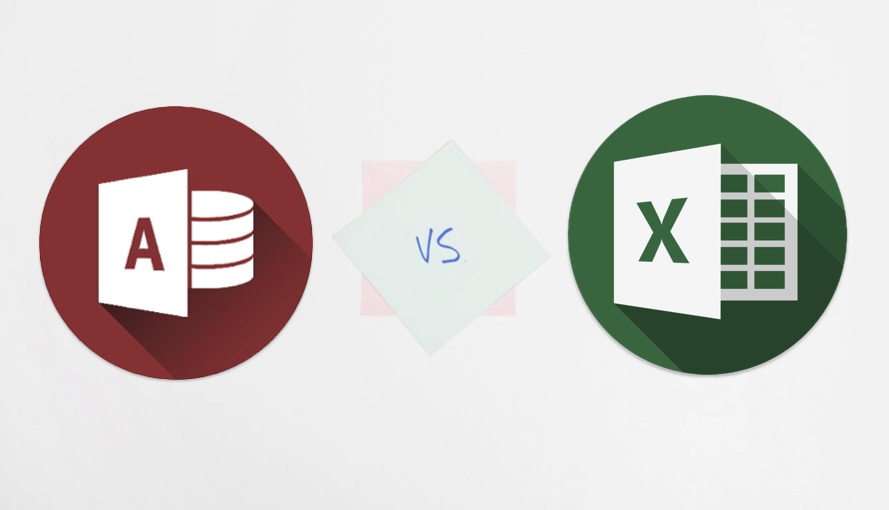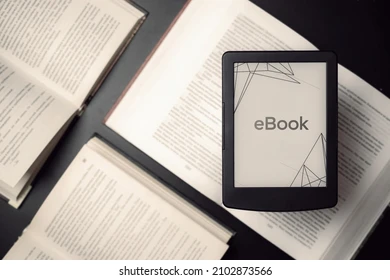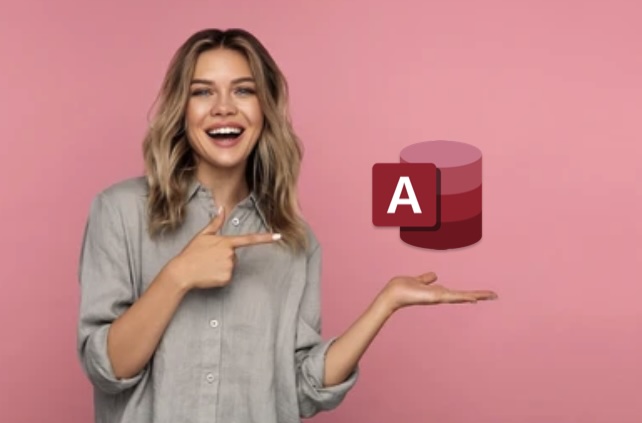Choosing between Microsoft Access and Excel for data management, whether it’s for personal or business use, often presents a dilemma. Both tools are robust but have distinct functions and features as well as unique strengths and limitations. In this article, we will delve into the differences between Microsoft Access vs Excel to assist you in identifying which tool is most appropriate based on your specific requirements.
What are Microsoft Access and Excel?
To adequately comprehend the discrepancies and purposes of Microsoft Access and Excel, it’s crucial to gain a thorough understanding of their main functionalities.
- Microsoft Access: Access by Microsoft is a DBMS that facilitates structured data storage, efficient management and execution of intricate queries. It is particularly suitable for larger datasets comprising diverse types interconnected via relationships.
- Microsoft Excel: A spreadsheet program known for its excellence in mathematical computations, statistical analysis and data visualization capabilities. It is primarily utilized to manage smaller datasets while performing financial and accounting calculations with precision.
Key Differences Between Microsoft Access and Excel
The decision between Microsoft Access or Excel is typically influenced by distinct requirements for managing data. These are a few key distinctions:
Data Structure and Capacity
| Feature | Microsoft Access | Microsoft Excel |
| Data Structure | Supports relational databases, making it suitable for handling complex, structured data. | Best for flat data layouts, typically used for lists and accounting purposes. |
| Capacity | Can handle up to 2 GB per database. | A single Excel workbook can accommodate approximately 1,048,576 rows by 16,384 columns per sheet. |
When it comes to managing structured and interconnected relational databases, Microsoft Access truly excels. Its ability to maintain data integrity in complex relationships makes it the go-to option for scenarios where this is critical. In contrast, Excel’s strength lies in simpler flat-data structures typically seen in basic accounting tasks or lists.
Usage and Applications
| Aspect | Microsoft Access | Microsoft Excel |
| Applications | Perfect for administering databases that necessitate data precision and safeguarding characteristics such as user-based control access. Frequently utilized in handling inventory tracking, membership monitoring, and other procedures burdened with transactions. | Ideal for computations, formula-based data manipulation, and graphical representation through charting. Widely utilized in finance industries, scrutinizing large volumes of information and devising financial plans. |
| Transaction Volume | Ideal for use in scenarios involving multiple transactions. | Usually employed for tasks of smaller scale with lesser transactions. |
Applications that require sturdy control over user access and transaction handling benefit from Microsoft Access while those centered around calculations, analysis, and visualization in areas like finance and budgeting are better-suited for Excel.
User Interface and Complexity
| Aspect | Microsoft Access | Microsoft Excel |
| Learning Curve | Advanced database features and query capabilities increase the complexity of learning. | It is generally simpler to grasp, especially for novices. It’s ideal for uncomplicated data inputs and calculations that don’t necessitate expertise in databases. |
| Complexity | Provides a comprehensive range of tools to oversee relational databases, which might appear intricate for novices. | The main emphasis is on simplifying basic data manipulation tasks through spreadsheet functionalities. Nonetheless, dealing with extensive datasets or advanced analysis can increase complexity. |
Compared to Excel, Microsoft Access requires a steeper learning curve due to its advanced database functionalities and query capabilities. While it provides powerful tools for managing relational databases, beginners may find its complexity daunting. In contrast, Excel offers an interface that is easier to use, allowing users with varying levels of expertise access the software effortlessly.
When to Use Microsoft Access vs Excel
Understanding the strengths of each application can make it easy to decide which one will work best for your needs. Here is a brief overview:
Microsoft Access
If you need to manage large amounts of data in a safe and efficient manner, Microsoft Access is the ideal relational database management system (RDBMS) for you. The following are examples of situations where using Microsoft Access would be advantageous:
- Managing Large Volumes of Data: Access is a suitable option for managing enormous amounts of data that might be difficult to handle effectively on Excel. Access databases have the capability of storing millions of entries while maintaining high performance levels.
- Forms for Data Entry: Access enables users to develop personalized data entry forms, simplifying the process of entering information with precision and uniformity. These specialized forms can implement regulations for validating data, assuring its integrity.
- Reports for Data Presentation: Access provides strong reporting features that empower users to generate polished reports for their data representation. These reports can be tailored with different formatting alternatives and may incorporate tables, charts, and summaries to enhance the effectiveness of presentations.
- Queries for Data Manipulation: Access’s query tools are highly effective for data manipulation. Users can retrieve, filter and manipulate data by setting specific criteria. Not only this; queries also allow complex calculations, joins and aggregations that help in extracting crucial insights from the available dataset with ease.
- Data Integrity and Security: Access comes with features that ensure both data integrity and security. These include referential integrity constraints, encryption, as well as user-level permissions. As such Access is the perfect tool for managing sensitive information in a secure environment.
Microsoft Excel
Data analysis, visualization and reporting are among the many uses of Microsoft Excel. The following situations are examples of when using Excel is the optimal solution:
- Complex Calculations or Data Analysis: Excel is ideal for conducting intricate calculations and analyzing data. Its vast array of pre-installed functions and formulas make it proficient in mathematical, statistical, and financial computations.
- Charts and Graphs: Excel’s user-friendly features allow the creation of visual data representations through charts and graphs. Individuals can select from an array of chart options and personalize their appearance to convey meaningful insights.
- Manageable Data Volume: Excel is well-suited for handling moderate amounts of data that do not necessitate Access’s relational database structure. Although Excel has some limitations in terms of rows and columns, it can efficiently manage tens of thousands of records.
Integration and Compatibility
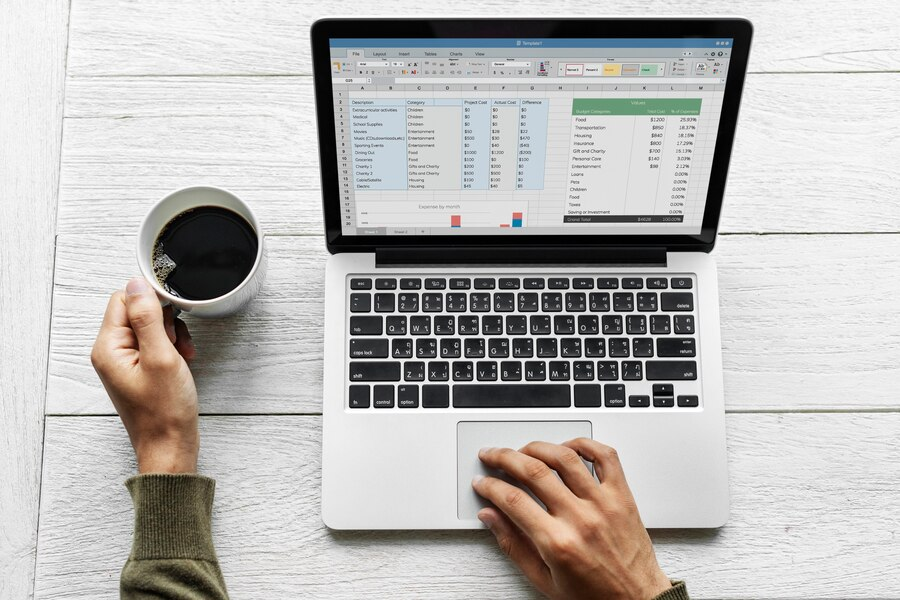
When used in tandem, Microsoft Access and Excel can enhance data management capabilities by seamlessly transferring information between the two applications. As fundamental members of the Microsoft Office suite, their integration offers a flexible approach to handling complex tasks quickly and easily. In this article, we explore how combining these software programs produces an even more powerful solution for robust data processing possibilities through examining various aspects of compatibility within them.
Importing Data from Excel to Access
An essential function that facilitates integration between the two Microsoft programs is the ability to import data from Excel into Access databases. It proves especially beneficial when managing voluminous datasets exceeding Excel’s capacity or necessitating advanced querying and relation-oriented database operations. To import data, follow these steps:
- Preparing the Excel Data: To prepare the Excel data, make sure it is arranged in a structured manner where each column signifies a distinct field and individual records are placed within rows.
- Launching Microsoft Access: To launch Microsoft Access, either open a new database or go to an existing one where you plan on importing the Excel data.
- Initiating the Import Process: To start importing, click on the ‘External Data’ tab found in the Access ribbon. Then select ‘Excel’ from the options provided under the ‘Import & Link’ group.
- Selecting the Excel File: To choose the Excel file for importing data, you need to browse and select it. Then, decide whether to import the information into an already existing table or create a new one within the Access database.
- Mapping Fields: Ensure alignment and consistency in data representation by mapping the fields from the Excel worksheet to their corresponding fields in the Access table.
- Completing the Import: To finish the import, adhere to the instructions displayed on-screen and review/modify any settings as required.
Exporting Access Reports to Excel
On the other hand, Excel can receive reports produced in Microsoft Access for users to continue analyzing, presenting or distributing them. This feature provides an effortless transfer of summarized or elaborated information from Access into Excel empowering its broad functionalities such as charting tools, graph visualization and complex calculation capabilities. To export a report from Access to Excel follow these steps:
- Generating the Access Report: To generate the Access report, create and produce a customized Microsoft Access document by including appropriate information, computations, and formatting
- Selecting the Export Option: After preparing the report, go to the ‘External Data’ tab and select the Excel option from the Export group in order to export it.
- Specifying Export Settings: To specify export settings, you must set up the destination folder, file format and any other options that pertain to data formatting or layout.
- Completing the Export: To finish exporting, verify the export settings and commence the process. Access will create an Excel file that maintains the original report’s structure and formatting while containing all exported data.
Compatibility Considerations
It is crucial to take compatibility factors into account when transferring data between Microsoft Access and Excel despite their seamless integration capabilities. Here are a few essential things to consider:
- Data Types: To prevent data loss or conversion errors during import/export operations, it is crucial to guarantee that the Access and Excel data types are compatible.
- Version Compatibility: Make sure that the Microsoft Access and Excel versions being employed are congruous with each other to sidestep complications in compatibility or impairment of functionality.
- Formatting and Structure: Ensure uniformity in the format and structure of data across Access and Excel for seamless transfer and interpretation.
- Automation and Macros: Utilize automation features and macros in Access and Excel to simplify repetitive tasks, resulting in improved productivity within data management workflows.
Conclusion
The decision to use Microsoft Access vs Excel depends largely on the specific requirements of your project. If your priority is data integrity and structured data management, Access is the go-to choice. However, for quick data analysis, calculations, and graphical presentations, Excel proves to be invaluable.By understanding the core strengths and applications of each tool, you can make a more informed decision that aligns with your data management needs, ensuring efficiency and effectiveness in your tasks.
FAQ
A: Yes, Excel can import data from an Access database, allowing for more detailed analysis and visualization of Access-stored data.
A: Yes, generally, Access has a steeper learning curve due to its complex database functionalities compared to Excel’s spreadsheet format.
A: While you can use both programs together, they are not interchangeable due to their differing functionalities. Excel is optimal for calculations and linear data management, whereas Access is better suited for handling large databases and maintaining data integrity.
A: Microsoft Access is generally better for generating complex reports from structured data. Excel, however, is very useful for quick, ad-hoc reports and graphical data presentation.