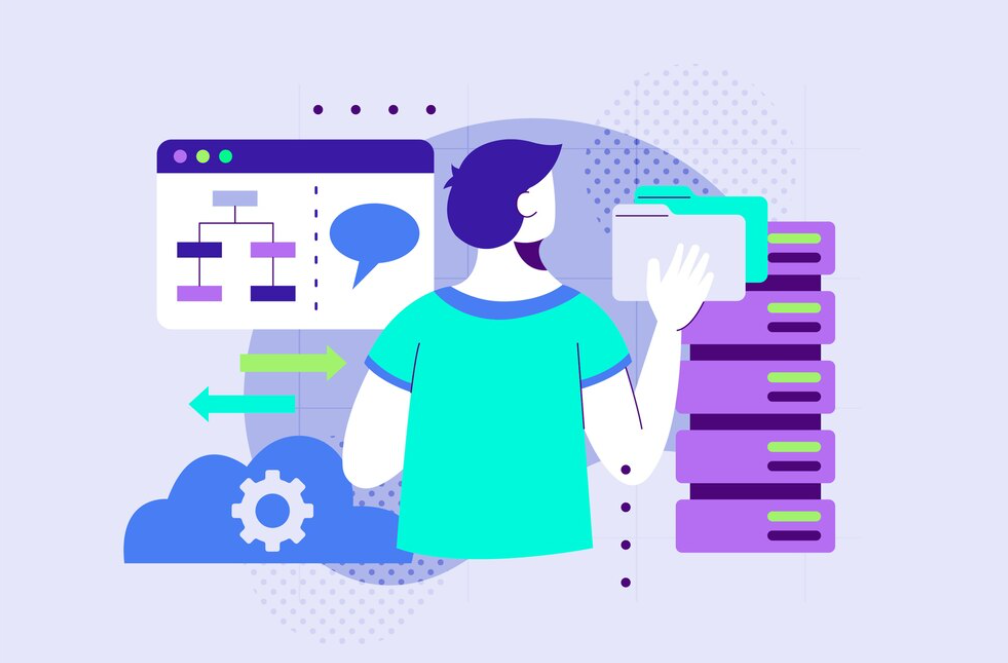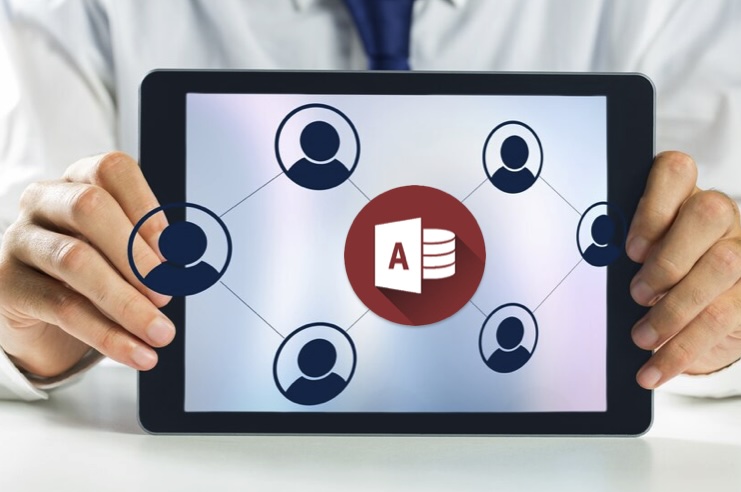Microsoft Access, a part of the Microsoft Office suite, is a powerful tool for database management that allows users to store information for reference, reporting, and analysis. Access helps users analyze large amounts of information and manage related data more efficiently than Microsoft Excel or other spreadsheet applications. One of the key features of Access is its ability to quickly add database objects from the Tasks Quick Start, enabling users to streamline their workflows and enhance productivity.
What are Database Objects?
In Microsoft Access, database objects are the components that make up a database. These objects include tables, queries, forms, reports, and macros. Each object serves a specific purpose and helps in performing certain tasks related to data handling:
| Database Object | Purpose | Functionality | Features | Example |
| Tables | Tables serve as the foundation for storing data in a structured format. | They organize data into rows and columns, with each column representing a specific field and each row representing a record. | Tables define the data types, relationships, and constraints to maintain data integrity. | A table named “Employees” may include fields such as EmployeeID, FirstName, LastName, and Department. |
| Queries | Queries are used to retrieve specific data from one or more tables based on defined criteria. | They allow users to filter, sort, and calculate data to meet specific requirements. | Queries can be simple or complex, incorporating various criteria and expressions to manipulate data. | A query named “HighPerformingEmployees” may retrieve employees with sales exceeding a certain threshold. |
| Forms | Forms provide a user-friendly interface for entering, viewing, and modifying data. | They enhance data entry efficiency and accuracy by presenting fields in a visually appealing layout. | Forms can include controls such as text boxes, buttons, and dropdown lists for interactive data interaction. | A form named “CustomerInformation” may allow users to input customer details like name, address, and contact information. |
| Reports | Reports are designed to present data in a formatted and printable layout for analysis or distribution. | They allow users to summarize, group, and format data for better understanding and presentation. | Reports include headers, footers, and grouping options to organize and customize data presentation. | A report named “SalesSummary” may display total sales by product category with subtotals and grand totals. |
| Macros | Macros automate repetitive tasks and simplify complex operations within the database. | They execute a series of predefined actions in response to user events or triggers. | Macros can perform tasks like opening forms, running queries, or sending emails without manual intervention. | A macro named “AutoBackup” may automatically create a backup of the database at regular intervals. |
Adding Database Objects from the Tasks Quick Start
The Tasks Quick Start in Microsoft Access is a feature designed to help users quickly add essential database objects based on templates and predefined settings. This feature is especially useful for beginners or users looking to speed up the development process of their databases. Here’s how to add database objects from the Tasks Quick Start:
Open Microsoft Access
Begin by launching Microsoft Access. If you don’t have an existing database open, Access will prompt you to create a new one. This can be done by selecting “Blank Database” or choosing from available templates.
Access the Tasks Quick Start
Once you’re in the Access environment, you can access the Tasks Quick Start feature. This can typically be found in the main menu or the Access dashboard. Look for an option labeled “Tasks” or “Quick Start.”
Select the Object Type
Upon accessing the Tasks Quick Start, you’ll encounter a selection of database objects that can be added. These commonly include tables, forms, queries, reports, and more. Choose the type of object you intend to add to your database.
- Tables: Used to store and organize data in rows and columns.
- Forms: Interfaces for data entry and display, enhancing user interaction.
- Queries: Retrieve and manipulate data based on specified criteria.
- Reports: Present data in a formatted and printable manner.
Customize Your Object
Depending on the object type selected, Access may offer templates or pre-configured setups to streamline the creation process. These templates often come with predefined fields, layouts, and functionalities tailored to common use cases. You can either select a template that closely aligns with your requirements or start with a blank object for full customization.
- Templates: Pre-designed layouts and functionalities for specific purposes, such as inventory management or customer tracking.
- Pre-configured Setups: Ready-made configurations that can be modified to suit your needs.
- Blank Object: Start from scratch, allowing complete control over design and functionality.
Modify and Save
Once the database object is added to your Access project, you have the flexibility to modify it according to your specific data requirements. This may involve adding or removing fields, adjusting layouts, defining relationships, or implementing validation rules. Ensure to save your changes periodically to preserve your work and progress.
Practical Tips

Database management is a critical aspect of maintaining organized and efficient data systems. Implementing practical tips can streamline your database operations, enhance data integrity, and improve overall productivity. Here are some key strategies to consider:
Use Templates
When creating or modifying database objects, utilizing templates can significantly expedite the process. Many database management systems (DBMS) offer pre-designed templates for common objects such as tables, queries, forms, and reports. By leveraging these templates, you can save time and ensure consistency across your database schema.
| Template Type | Description |
| Table Template | Pre-defined table structures with commonly used fields and data types |
| Query Template | Standardized query designs for frequently performed data retrieval |
| Form Template | Pre-built form layouts for data entry and presentation |
| Report Template | Standard formats for generating printable reports |
Consistent Naming
Naming conventions play a crucial role in database management. Consistently naming your database objects makes them easier to identify, locate, and manage. Establishing clear naming conventions ensures uniformity and facilitates collaboration among database developers and administrators.
- Use descriptive and meaningful names that reflect the purpose or function of the object.
- Avoid using special characters, spaces, or reserved keywords that may cause compatibility issues.
- Follow a standardized format such as camelCase, PascalCase, or snake_case for consistency.
- Prefix or suffix object names with abbreviations to denote their type (e.g., tbl_ for tables, qry_ for queries).
Review Relationships
Establishing and maintaining relationships between database tables is essential for ensuring data integrity and accuracy. Before adding new tables to your database schema, it’s crucial to review existing relationships and configure new ones as needed. Properly defined relationships facilitate data normalization, referential integrity, and efficient query execution.
- Identify Primary and Foreign Keys: Determine the primary key(s) for each table and corresponding foreign keys in related tables.
- Analyze Data Dependencies: Assess the logical connections between tables based on their attributes and business requirements.
- Define Relationship Types: Choose appropriate relationship types (e.g., one-to-one, one-to-many, many-to-many) based on the nature of data associations.
- Configure Referential Actions: Specify cascading referential actions (e.g., CASCADE, SET NULL) to maintain data consistency when related records are modified or deleted.
Organizing Your Data
Including tables and bullet lists in your database can enhance both the functionality and clarity of your data management. Here’s a brief guide on utilizing these elements effectively:
Tables
Tables serve as fundamental structures for organizing and storing data in a structured format. When designing tables for your database, adhere to the following principles:
- Single Subject or Category: Each table should focus on storing data related to a single subject or category. This ensures data integrity and simplifies query operations.
- Clear Structure: Design tables with a clear and logical structure, including relevant fields and data types. Use column headers to label each field and define its purpose.
- Primary Key: Identify a primary key for each table to uniquely identify records. This key serves as a reference point for establishing relationships with other tables.
- Normalization: Apply normalization techniques to minimize redundancy and ensure data consistency. Break down complex data into smaller, manageable tables to avoid data duplication.
Example of Table Structure:
| Table Name | Description |
| Customers | Stores information about customers |
| Orders | Contains details of customer orders |
| Products | Lists products available for purchase |
| Employees | Records employee information |
Bullet Lists
Bullet lists are valuable for presenting information in a concise and organized manner, especially in forms or reports. Here are some best practices for using bullet lists in your database:
- Itemized Information: Use bullet lists to itemize instructions, features, or key points related to a particular data entry or report section.
- Readability: Keep bullet lists short and focused to maintain readability. Avoid lengthy paragraphs and use bullet points to highlight important details.
- Consistency: Maintain consistency in formatting and styling across bullet lists within your database application. Use consistent bullet symbols or numbering schemes for uniformity.
- Contextual Usage: Determine appropriate contexts for using bullet lists, such as in form instructions, report summaries, or data entry guidelines.
Conclusion
By understanding how to add database objects from the Tasks Quick Start in Microsoft Access, users can significantly improve their database management capabilities. This guide not only helps in setting up your database quickly but also ensures that you maintain a high level of organization and efficiency in managing your data.
FAQ
A: Yes, you can add multiple objects; however, you should add and customize each one individually to ensure that each is configured correctly for your specific needs.
A: Ensure you have the latest version of Microsoft Access installed. If you still can’t find the Tasks Quick Start, it might be located under a different menu due to version differences or customization. Check under “Templates” or consult the Help section.
A: No, there are no specific limitations related to the types of data; however, the structure and efficiency might depend on how you set up the objects and their relationships.