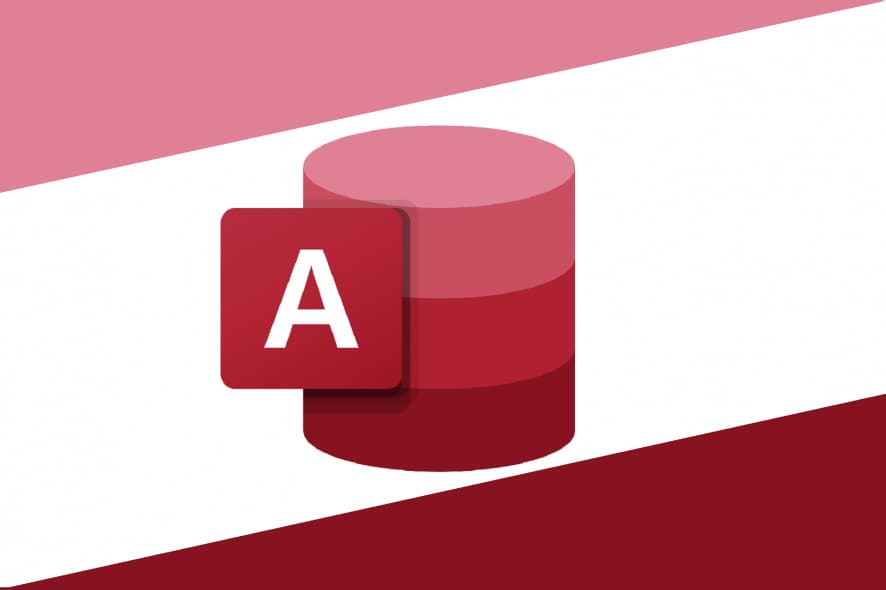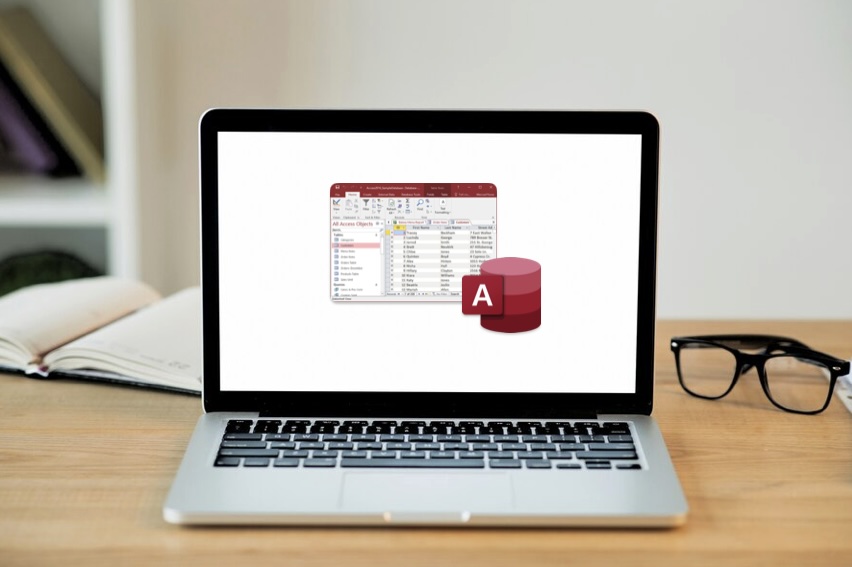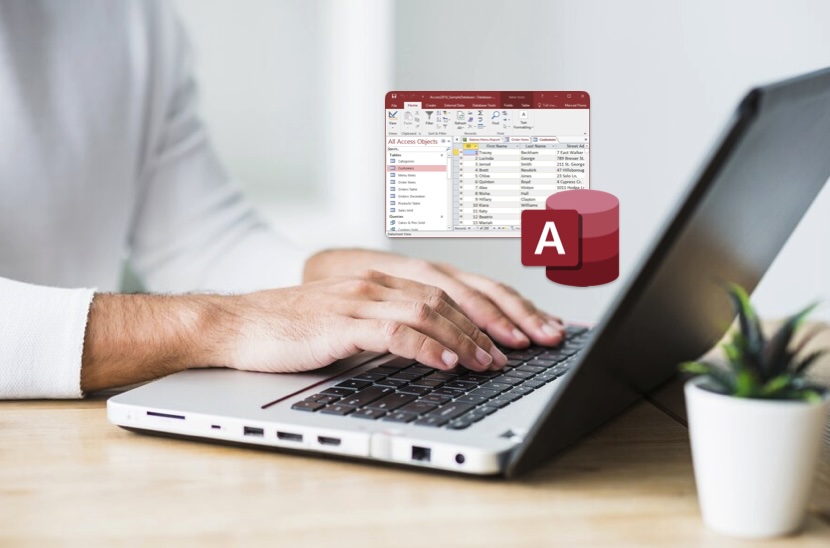Microsoft Access is a powerful tool for managing data through relational databases. Understanding how to create and manage relationships between tables is crucial for effective data organization and retrieval. This guide will provide comprehensive insights into establishing relationships, with a special focus on creating one-to-many relationships, the most common type in database management.
Understanding Database Relationships
Before diving into the specifics, it’s essential to grasp what database relationships are and why they’re critical. Relationships in a database help to connect data across different tables, making it easier to understand, maintain, and extract interconnected data without unnecessary duplication.
Types of Relationships
- One-to-One: A row in Table A can have only one matching row in Table B, and vice versa.
- One-to-Many: A single row in Table A can be linked to many rows in Table B.
- Many-to-Many: Rows in Table A can be related to multiple rows in Table B and vice versa. This typically requires a join table.
How to Create a One-to-Many Relationship in Access
Creating a one-to-many relationship in Access is pivotal for managing data that inherently involves hierarchical structures, such as customers and their orders, or employers and their employees. This type of relationship allows a single record in one table (known as the “parent” table) to be linked to many records in another table (the “child” table). The process requires careful planning of your database schema to ensure efficient data management and retrieval. Below is a more detailed guide on setting up this kind of relationship.
Step-by-Step Process
- Identify the Tables: Determine which tables will be involved in the one-to-many relationship. Typically, you will have a parent table that contains unique data and a child table that contains records related to the parent table entries.
- Establish Primary and Foreign Keys: Ensure that the parent table has a primary key that uniquely identifies each record. In the child table, create a foreign key field that will be used to reference the primary key of the parent table.
- Open the Relationship Tool:
- Launch Microsoft Access and open your database.
- Navigate to the ‘Database Tools’ tab and click on ‘Relationships’.
- Add the Tables to the Relationship Window:
- In the Relationships window, click ‘Show Table’.
- Select the parent and child tables you identified earlier and add them to the workspace.
- Create the Relationship:
- Click and drag the primary key field from the parent table to the corresponding foreign key in the child table.
- When the ‘Edit Relationships’ box appears, check the options for ‘Enforce Referential Integrity’ to ensure that the database maintains consistent data across both tables.
- Set Relationship Options:
- Choose ‘Cascade Update Related Fields’ to automatically update all related foreign key values when the primary key value is changed in the parent table.
- Select ‘Cascade Delete Related Records’ if you want all related records in the child table automatically deleted when a record in the parent table is deleted. This option should be used cautiously as it can result in extensive data loss.
- Verify and Save:
- Review the relationship settings to ensure everything is correctly set up.
- Click ‘OK’ to establish the relationship.
- Save the changes in the Relationships window by clicking ‘Save’ and close the window.
Best Practices for Managing One-to-Many Relationships
- Normalize Your Data: Avoid redundancy and maintain data integrity by normalizing your data. Ensure that information is only stored once and referenced via foreign keys.
- Use Descriptive Field Names: Use clear and descriptive names for primary and foreign keys to avoid confusion, especially when dealing with multiple relationships.
- Document Your Database Design: Maintain a document that outlines your database schema and relationships. This documentation is vital for understanding the database structure, especially during troubleshooting or when making enhancements.
- Regularly Review Database Performance: As your database grows, regularly review and optimize the relationships and structure to ensure optimal performance. This includes indexing foreign keys and running performance analyses to detect potential bottlenecks.
By following these steps and considerations, you can efficiently set up a one-to-many relationship in Microsoft Access, enhancing your database’s functionality and ensuring robust data management.
Step-by-Step Guide to Setting Up Relationships
To set up a basic one-to-many relationship in Access, follow these detailed steps:
- Open Your Database: Start Access and open your database containing the tables you want to relate.
- Navigate to Database Tools: Click on ‘Database Tools’ on the Ribbon, and then select ‘Relationships’.
- Add Tables: Click on ‘Show Table’, select the tables you want to relate and click ‘Add’.
- Create the Relationship: Drag the primary key field from the parent table and drop it onto the similar field (foreign key) in the child table.
- Set Relationship Options: Choose the enforce referential integrity option to ensure that relationships between tables remain synchronized during updates and deletions.
- Save and Close: After setting up the relationship, save your work and close the relationship window.
Comparison of Relationship Types
| Relationship Type | Primary Use | Key Characteristics |
| One-to-One | Unique pairings | Two tables share a direct and exclusive connection. |
| One-to-Many | Hierarchical data organization | A single record in one table can be associated with multiple records in another. |
| Many-to-Many | Complex networks of data | Requires an additional table to manage relationships between two other tables. |
Tips for Managing Database Relationships
- Consistency is Key: Always maintain consistent data types and keys across related fields.
- Use Referential Integrity: This ensures that links between tables do not break, preserving the accuracy of your data.
- Regularly Update and Review: Periodically review relationships and data entries to ensure the database structure supports current operational needs.
Conclusion
Creating and managing relationships in Microsoft Access significantly enhances your database’s functionality, improves data integrity, and boosts retrieval efficiency. Following the detailed steps outlined in this guide, especially those related to establishing one-to-many relationships enables streamlined data processes and increases the overall robustness of your database solutions. By implementing these practices, you ensure your Access database operates with optimized performance, reliability, and scalability.
This optimization is critical for maintaining efficient and effective data management processes, adapting to increasing data volumes, and meeting evolving business needs. Moreover, a well-structured database minimizes errors and redundancy, ensuring data consistency across your organization. As you continue to maintain and update your database relationships, remember the importance of regular audits and updates. These practices not only preserve the integrity of your data but also enhance your database’s responsiveness and agility in handling complex queries and reports.