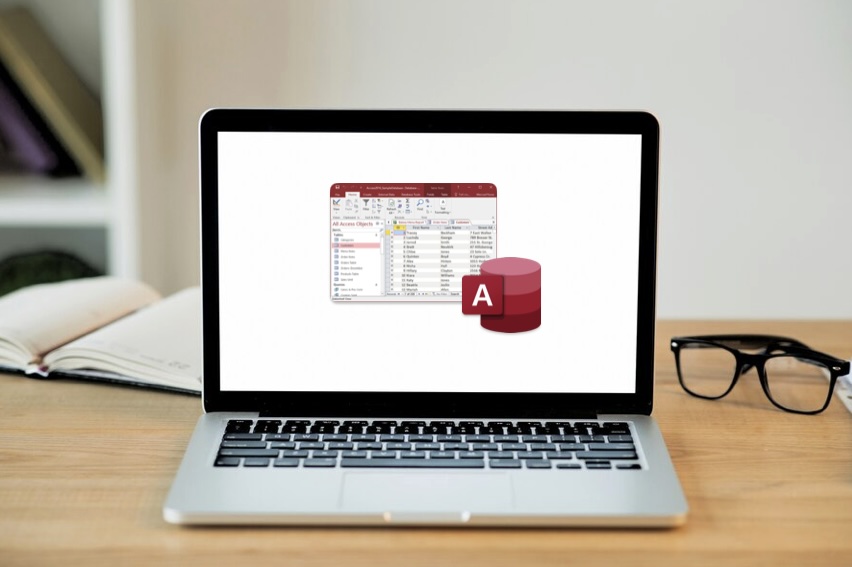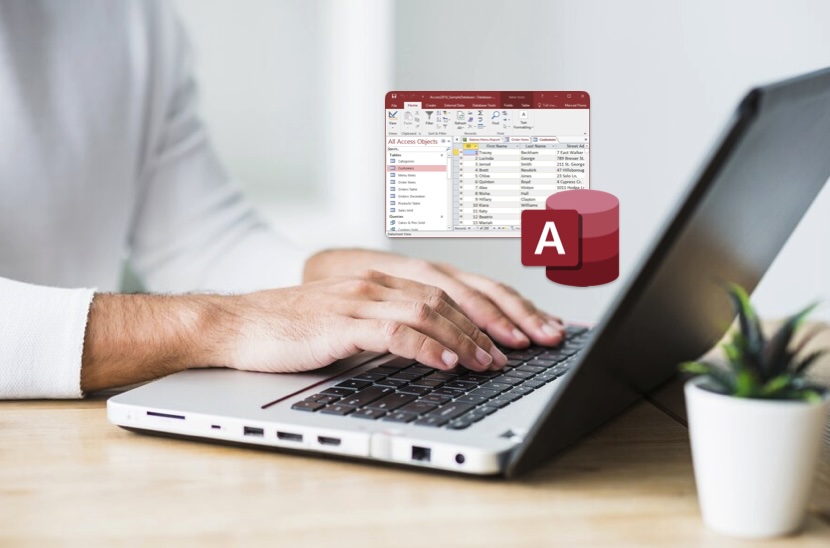One of the key tasks in databases is adding records from one or several sources into one existing table. Microsoft Access can be used for this task due to its append queries which are quite advanced. MS Access append query allows you to insert rows from one table into another, which simplifies data management and integration in your databases. The purpose of this article is to explain MS Access append query, and provide you with the step-by-step guide on how to create one as well as demonstrate its practical use.
What is an MS Access Append Query?
An append query in MS Access is a type of SQL query or Access query that adds records from one or more sources to the end of one or more tables in a database. This tool is especially useful in scenarios where you need to merge similar data stored in different tables or databases, or when you need to batch import data from external sources. Key Features of MS Access Append Query are:
Data Integration
Data integration is a fundamental aspect of database management, particularly when dealing with multiple sources of information. MS Access Append Queries excel in facilitating seamless data integration by allowing users to merge data from various sources into a single database. This feature streamlines the process of consolidating disparate datasets and ensures that information is centralized and easily accessible.
- Efficiency: Append queries enable users to merge data from multiple tables or databases efficiently, eliminating the need for manual data entry or complex data manipulation processes.
- Accuracy: By automating the data integration process, MS Access reduces the risk of errors and inconsistencies that may arise from manual data handling.
- Scalability: The flexibility of append queries allows users to integrate data from a diverse range of sources, accommodating the evolving needs of the organization as it grows.
Batch Processing
Batch processing refers to the execution of a series of tasks or operations in a single batch, rather than individually. MS Access Append Queries offer robust batch processing capabilities, enabling users to insert multiple records into a database at once. This feature is particularly beneficial when dealing with large datasets or when performing repetitive data manipulation tasks.
- Time-Saving: By appending records in bulk, users can significantly reduce the time and effort required to update or populate database tables.
- Resource Efficiency: Batch processing minimizes resource consumption by consolidating multiple operations into a single transaction, optimizing database performance.
- Consistency: Batch processing ensures consistency in data updates, as all records are appended simultaneously, maintaining data integrity across the database.
Automation Friendly
Automation plays a pivotal role in enhancing workflow efficiency and reducing manual workload in database management tasks. MS Access Append Queries are automation-friendly, allowing users to automate the execution of append queries using macros. This automation capability streamlines the data integration process and empowers users to focus on more strategic aspects of database management.
- Workflow Efficiency: Automating append queries with macros eliminates the need for manual intervention, allowing users to execute data integration tasks more efficiently.
- Error Reduction: Automation reduces the risk of human error associated with manual data handling, ensuring the accuracy and reliability of data integration processes.
- Task Scheduling: Users can schedule automated append queries to run at specific intervals or trigger them based on predefined conditions, enabling hands-free operation and improving overall productivity.
How to Create an Append Query in MS Access
Creating an append query in MS Access involves a few structured steps. Here’s how you can start integrating data seamlessly into your tables:
Open Your Database
To initiate the process of creating an append query in MS Access, the first step is to open your database. Launch MS Access and ensure you have access to the database where you intend to perform the append operation. This step is crucial as it sets the stage for all subsequent actions.
- Launch MS Access.
- Access the desired database.
- Ensure necessary permissions to modify the database.
Create a New Query
After successfully accessing your database, proceed to create a new query. This query will serve as the vehicle through which the data will be appended from the source to the destination table.
- Navigate to the ‘Create’ tab in MS Access.
- Click on ‘Query Design’ to create a new query.
- Open a new blank query window.
Select Query Type
Within the newly created query window, specify the type of query you wish to create. Since you intend to append data, select ‘Append’ as the query type. This step informs MS Access about your objective of adding records to an existing table.
- Choose ‘Append’ as the query type from the ‘Query Type’ group.
- Indicate the intention to append data to a table.
Choose the Destination Table
Upon selecting the append query type, a dialog box will prompt you to specify the destination table. This table is where the records from the source data will be appended. Select the appropriate target table from the list provided.
- Select the destination table for the append operation.
- Ensure the chosen table can accommodate the incoming data.
Add Tables or Queries
With the destination table identified, proceed to add the necessary tables or queries containing the data you wish to append. This step involves integrating the relevant data sources into the query design.
- Click on the ‘Show Table’ option in the ‘Query Design’ tab.
- Add the required tables or queries containing the data to be appended.
- Ensure compatibility between the source and destination fields.
Set Up Field Mappings
Following the addition of source tables or queries, it’s essential to establish field mappings. This process ensures that data from the source fields is correctly matched and appended to the corresponding fields in the destination table.
- Drag fields from the source tables to their corresponding fields in the append query grid.
- Verify the accuracy of field mappings to prevent data misalignment.
Run the Query
Once field mappings are in place, execute the append query to transfer the data from the source tables to the specified fields in the destination table. Running the query completes the process, integrating the desired data seamlessly.
- Click on the ‘Run’ button in the toolbar to execute the append query.
- Monitor the execution process for any errors or inconsistencies.
- Verify the successful transfer of data to the destination table.
Practical Uses of Append Queries in MS Access

Append queries are versatile tools within MS Access, useful in various scenarios:
Data Consolidation
Append queries are invaluable for consolidating data from multiple sources or departments into a central database. This process is crucial for businesses or organizations that operate across various branches or departments and need to merge data for reporting, analysis, or other purposes.
For example, consider a retail company with separate databases for each store location. By using append queries, the company can effortlessly merge sales data from all locations into a single database for comprehensive reporting and analysis.
Updating Inventory
Another practical application of append queries is in updating inventory databases. When new inventory items are purchased or received, they need to be added to the existing stock database. Append queries streamline this process by allowing users to quickly add new records to the inventory table.
Here’s an illustration of how an append query can be used to update inventory:
| Item ID | Item Name | Quantity | Unit Price |
| 101 | Laptop | 10 | $800 |
| 102 | Printer | 20 | $200 |
| 103 | Monitor | 15 | $300 |
Suppose the company purchases 5 additional laptops. Using an append query, the new record can be added to the inventory table seamlessly:
| Item ID | Item Name | Quantity | Unit Price |
| 101 | Laptop | 15 | $800 |
Historical Data Storage
Append queries are also instrumental in storing historical data for archival purposes. In many industries, it’s essential to maintain records of past transactions, events, or changes for compliance, auditing, or analytical purposes.
For instance, a healthcare organization may use append queries to archive patient records from the main database into a historical data table. This ensures that older records are preserved for future reference while keeping the primary database optimized for current data.
Best Practices for Using MS Access Append Queries
To maximize the efficiency and accuracy of your MS Access append queries, consider the following tips:
Validate Data
Before executing an append query, it’s essential to validate the data to ensure its accuracy and completeness. Validation helps prevent the addition of incorrect or incomplete records to your target table, maintaining data integrity.
- Data Validation Rules: Implement data validation rules in your tables to enforce data integrity at the source. These rules can include requirements for data types, formats, ranges, and relationships.
- Input Masks: Utilize input masks to guide users in entering data correctly, especially for fields with specific formats such as dates, phone numbers, or postal codes.
- Data Cleansing: Perform data cleansing operations, such as removing duplicates or correcting errors, before appending data to your target table.
Backup Regularly
Before executing append queries that have the potential to significantly alter your data, it’s prudent to create regular backups of your database. This precautionary measure safeguards against accidental data loss or corruption during the append process.
- Scheduled Backups: Establish a routine schedule for backing up your database, considering the frequency of data updates and the criticality of the information stored.
- Backup Verification: After creating backups, verify their integrity by restoring them to a test environment and confirming that the data is intact and accessible.
- Offsite Storage: Store backup copies of your database offsite or in a secure location separate from the primary database to mitigate risks associated with disasters or hardware failures.
Use Macros
Macros in Microsoft Access provide a means to automate repetitive tasks, including the execution of append queries. Leveraging macros can streamline the append process, reduce errors, and save time, especially for tasks performed frequently.
- Macro Design: Design macros to encapsulate sequences of actions involved in appending data, such as opening queries, executing them, and displaying notifications or prompts.
- Error Handling: Incorporate error handling mechanisms within macros to gracefully manage exceptions or issues encountered during the execution of append queries.
- Parameterization: Parameterize macros to accept user input or dynamic values, enabling flexibility and customization in append operations.
Conclusion
MS Access append queries are powerful tools for data management, offering streamlined solutions for integrating and updating database tables. By understanding how to effectively create and utilize append queries, you can enhance your database management capabilities, ensuring data is both current and comprehensive. Whether you’re consolidating multiple data sources or updating inventory, MS Access append queries make the process efficient and manageable. By leveraging the functionality of MS Access append queries, you can ensure your database remains robust and up-to-date, empowering your data-driven decisions.
FAQ
A1: No, append queries only add new records. To update existing records, you would use an update query.
A2: Ensure unique identifiers or set up a primary key in your destination table to prevent duplicates. You can also use queries to check for existing records before appending.
A3: While MS Access can handle large amounts of data, performance may degrade with very large datasets. It’s advisable to append data in batches if you’re dealing with a massive number of records.